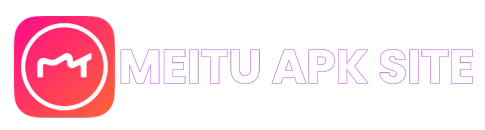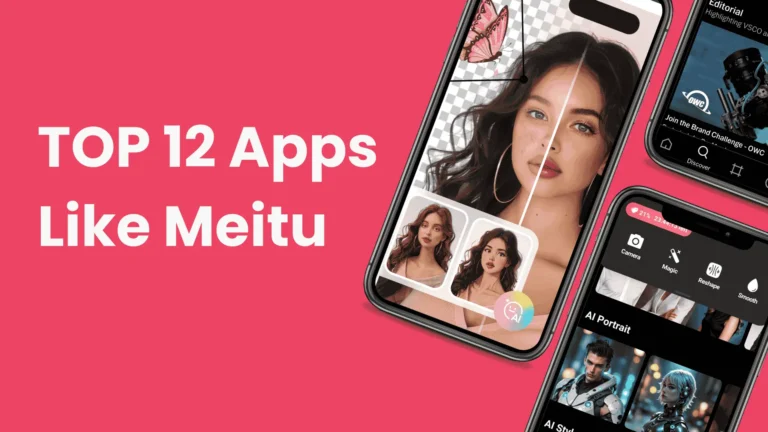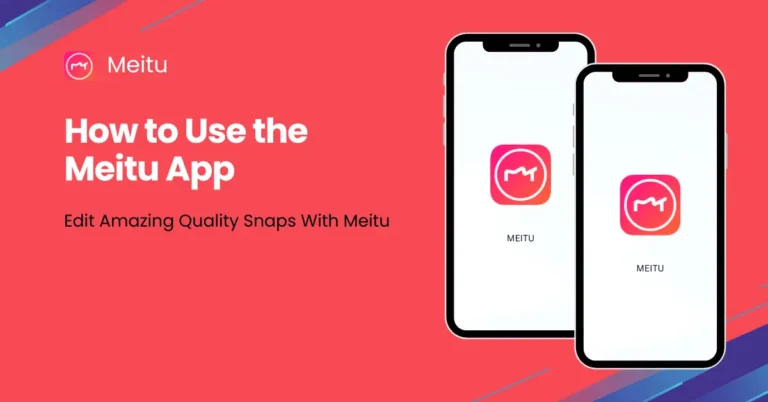How to Cancel Meitu Subscription
Stopping your Meitu subscription is a good way to save money and control your budget. If you are not using the service anymore, canceling will help you avoid extra charges. This guide will show you on how to cancel Meitu subscription on both Android and iPhone. You will also find tips on how to deal with refunds and how to manage your auto-renewal settings effectively.
Why Cancel Your Meitu Subscription?
There are several reasons you might decide to cancel your Meitu subscription:
Understanding your reasons for canceling will guide you in taking the right steps to ensure the process goes smoothly and without issues.
How to Cancel Meitu Subscription
On Android
If you are an Android device user just like me, follow these steps to cancel your Meitu subscription through the Google Play Store:
This method directly handles recurring payments and ensures that you no longer receive charges for Meitu premium services.
On iPhone
The cancellation process of Meitu for iOS subscription is managed through the Apple account settings:
Canceling through your Apple ID settings stops the auto-renewal and prevents any future Meitu billing.
Refund Policy
After canceling your subscription, you might be eligible for a refund depending on your billing period and the platform’s policies:
For Android
For Android users, refunds are processed according to Google Play Store policies. If you cancel early, there still might be a chance of getting charged until the end of the current billing cycle.
For iOS
For iPhone users, refunds follow Apple’s App Store guidelines. So its a good idea to review the official refund policy or contact support if you believe you were charged in error.
Note: After you cancel your subscription, you have to make sure the auto-renewal feature is turned off completely to avoid any unexpected charges.
Additional Tips for a Smooth Cancellation
Frequently Asked Questions
Conclusion
In the end, canceling a Meitu subscription is very straightforward for Android and iPhone users. You just have to follow the above instructions to cancel your Meitu subscription and stop your recurring charges. If you have questions or face any difficulties, you can always contact Meitu’s customer support for additional help.